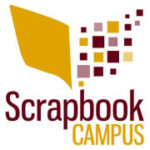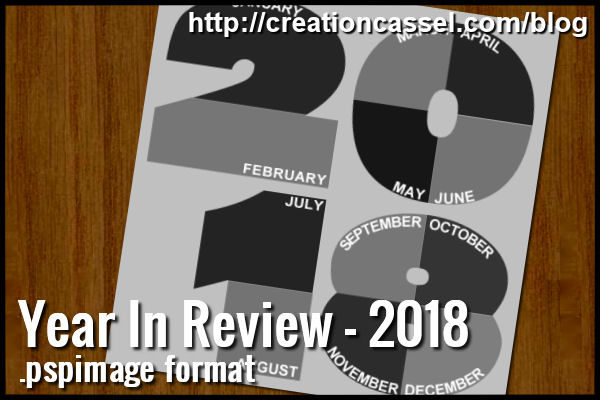New script
This new script will allow you to slash images or shapes, in addition to add colors or patterns in various ways. Use this to create templates, add colors, make a monogram, and much more. The slashes will be done randomly, so you will always get a different result for every run, even if you are using the exact same starting image and selected options. Get it in the store: Slashes and Colors In order to win these tubes, add a comment on this Facebook post telling us what you could envision creating with this script (remember, add a comment, not just a Like!) The winner will be announced in the newsletter, next week. Not a subscriber yet? Not a problem. You can register here and it is free (and you only get one email per week). For a sample, I created a template made by running the script on a single plain back rectangle. This yielded this template that has random slashes. Use the Clip to It script to quickly fill those areas with your favorite photos very quickly.